~Mrs. Bearfield~
Group Giveaway #2!
Somehow I managed to get involved into 3 giveaways starting this weekend!! This huge giveaway is being hosted by Teacher Gems and ends on Feb. 4. You need to go to Teacher Gems blog to enter with rafflecopter. Be sure to check out her recent post because she beautifully highlighted every product included. I cannot imagine how long that must have taken. Good luck!
Group Giveaway!
I love working with other Teachers pay Teachers sellers in a variety of ways. Having a group giveaway is a great way to get to know other sellers and win some awesome products!! This huge giveaway is being hosted by Carol from Carol's Garden. There are lots of great products included, I am sure you will enjoy several things. Be sure to check out all of blogs and stores. Have fun!
a Rafflecopter giveaway
~Mrs. Bearfield~
How to Add a Contact Me Form to your Blog!
Before we begin I will state that this process can be a bit tricky because there are a lot of steps. make sure to follow each step carefully to ensure that your form is set up properly. I assume that you already have a blog and are just needing to add the form.
The first thing you need to do is make sure you have a Google account. This account will allow you to access your contact me responses. You can have the responses sent to any email address. If you need help setting up a Google account, Google provides a great step by step process here.
Add the "Contact Me" blog page:
1. From your blogger dashboard click on "Pages" on the right hand side.
2. At the top of this page click, "New Page", then click "Blank Page".
4. Save this. We will need it later.
Create the "Contact Me" Form:
1. I use this template from Google Docs. Most of the work is already done for you.
2. Click "Use this Template" in the top left corner.
3. Here you can make changes to what the form includes.
4. Click on "More Actions" in the top right hand side of the form. Then click "Embed".
5. Copy the code that pops up.
Adding the Code to your Blog:
1. Go back to your "Contact Me" page on Blogger.
2. Once the page is open on the top left, click "HTML".
3. Paste the code and save the form.
If you view your blog now you will see the form! The next step will make sure that you are notified anytime someone contacts you via the form.
Setting up Notifications for the Form:
I made a video to help with this section. View it here.
1. Go to Google Drive. Make sure you are logged in.
2. Locate the form. The title should be "Contact us Form"
3. At the top in the middle, click "Tools", "Notification Rules".
4. Check the boxes that say "A user submits a form" and "Any changes are made".
5. Choose if you wish to receive emails right away or if you prefer to be emailed 1x per day.
6. Save.
The best way to test the form is to go back to your blog and submit a form. If you set it properly you should receive an email shortly. Forms can also be used to take surveys about your blog or products. Many sellers use these forms to collect data when hosting a giveaway. As always, let me know if you have any questions. I am happy to help.
Customer Creations: Part 2
I just love it when customers share their creations with me. Here are some of the most recent things my customer have made with my digital papers!!
Michelle over at Michelle Dupuis Education created this French product using my Bokeh Digital paper set.
Carol from C is for Creative Classroom create a fun Springtime activity with my Polka Dot digital paper set.
Michelle over at Michelle Dupuis Education created this French product using my Bokeh Digital paper set.
Carol from C is for Creative Classroom create a fun Springtime activity with my Polka Dot digital paper set.
Be sure to check out both of their super cute blogs! Designed by me. :)
~Mrs. Bearfield~
Group Projects. Blah
As many of you know I am still working on my Elementary Education degree. I just started my 2 newest classes last week. I am currently enrolled in a Spanish class and a Communications class. I really enjoy going to school and learning new things. What I do not enjoy is working on group projects. In college they are the worst. There normally is not assigned class time to work on them. You don't get to choose your partner. Partners are shady. I understand that they are supposed to help you in your career and that especially as a teacher collaboration is important. I have already learned these skills. I have a "real job", we have to work on group projects all the time. Someone who has to work in a group to "keep their job" tends to care a bit more about the group.
My 2 most recent partner experiences have not gone well. This time around, we had a project due on 1/21/14 and it was assigned to us the Tuesday before. My partner and I exchanged numbers and discussed our ideas on that following Thursday. He seemed like a great partner. Now... It's Monday. Project is due tomorrow and I have not heard from him. I know he has my number because he text-ed me so that I would have his number. Lucky for me I am use to this kind of thing. :( I have already completed my half of the project and I will complete the second half in just a bit.
How do you make sure that group projects go smoothly? Do you ever assign "at home" group projects? What experiences did you have in college in relation to group projects? Any tips to save me some sanity when I am forced to work on my next group project?
My 2 most recent partner experiences have not gone well. This time around, we had a project due on 1/21/14 and it was assigned to us the Tuesday before. My partner and I exchanged numbers and discussed our ideas on that following Thursday. He seemed like a great partner. Now... It's Monday. Project is due tomorrow and I have not heard from him. I know he has my number because he text-ed me so that I would have his number. Lucky for me I am use to this kind of thing. :( I have already completed my half of the project and I will complete the second half in just a bit.
How do you make sure that group projects go smoothly? Do you ever assign "at home" group projects? What experiences did you have in college in relation to group projects? Any tips to save me some sanity when I am forced to work on my next group project?
~Mrs. Bearfield~
Tips for Participating in a Giveaway!
I am sure many of us have participated in a giveaway in one form or another. Most have probably entered 1 or 2 giveaways, but have you ever considered hosting your own? Or have you considered participating in a group giveaway? As a new seller with Teachers pay Teachers, I think giveaways are a great way to get your name out there. It allows new customers to find you and become aware of your products. This is going to be a really long post about giveaways. How to set them up, how to collect donations from other sellers, and anything else I can think of. If I happen to miss something that you want to know about, leave me a comment. I am certain someone else has the same question.
The first section I want to touch on is participating in another person or stores giveaway. Before a seller host their own giveaway the should participate in one being hosted by an expeienced seller. This allows the new seller to network and gain exposure. An experienced seller will likely have more followers than you. Their giveaway advertisement will send new potential customers to your store or blog. All of the sellers that I have worked with have been super friendly and helpful at answering any questions you have.
These giveaways are generally pretty simple for the participant. As the participant you will need to send the host your product and product cover. Giveaway host may also request other information such as your email address, Teachers pay Teachers store link, facebook link, pinterest link, and links to any other social media sites you use to promote your store. The data is normally collected on a Google Docs spreadsheet. The host will use this data to create a giveaway entry form (more on that later). Once they have created the group image, their blog post about the giveaway, and the entry form they will usually send an email to all of the participants alerting them to the next steps. Of course every host is different and may choose to do things differently.
It is customary and sometimes required that any particpant in the giveaway creates their own blog post or shares the giveaway through the various social networking options. Check with your giveaway host for details. Remember the more people that share the giveaway the more entrants there will be, thus creating more exposure for everyone.
The giveaway normally last for 1 week, but can be longer or shorter. Sometimes the giveaways will be themed by holiday or grade level. Once the giveaway is over the host will choose a winner. If the host collected the products from each participant they will then forward the products to the winner. If some participants opted to send their product directly to the winner, the host will send out an email with the winners information. Make sure to send your product over promptly and include a nice note in your email.
I am sure you are just ready to jump in and particpate! Where can you find giveaways to participate in? The Teachers pay Teachers forums are a great place to start. Many sellers post topics requesting donations for their giveaway. I will try to host a monthly collaborative giveaway. Let me know if you want to join. :)
I hope that you have found this guide useful. The next topic I will discuss is how to host your own giveaway!
The first section I want to touch on is participating in another person or stores giveaway. Before a seller host their own giveaway the should participate in one being hosted by an expeienced seller. This allows the new seller to network and gain exposure. An experienced seller will likely have more followers than you. Their giveaway advertisement will send new potential customers to your store or blog. All of the sellers that I have worked with have been super friendly and helpful at answering any questions you have.
These giveaways are generally pretty simple for the participant. As the participant you will need to send the host your product and product cover. Giveaway host may also request other information such as your email address, Teachers pay Teachers store link, facebook link, pinterest link, and links to any other social media sites you use to promote your store. The data is normally collected on a Google Docs spreadsheet. The host will use this data to create a giveaway entry form (more on that later). Once they have created the group image, their blog post about the giveaway, and the entry form they will usually send an email to all of the participants alerting them to the next steps. Of course every host is different and may choose to do things differently.
It is customary and sometimes required that any particpant in the giveaway creates their own blog post or shares the giveaway through the various social networking options. Check with your giveaway host for details. Remember the more people that share the giveaway the more entrants there will be, thus creating more exposure for everyone.
The giveaway normally last for 1 week, but can be longer or shorter. Sometimes the giveaways will be themed by holiday or grade level. Once the giveaway is over the host will choose a winner. If the host collected the products from each participant they will then forward the products to the winner. If some participants opted to send their product directly to the winner, the host will send out an email with the winners information. Make sure to send your product over promptly and include a nice note in your email.
I am sure you are just ready to jump in and particpate! Where can you find giveaways to participate in? The Teachers pay Teachers forums are a great place to start. Many sellers post topics requesting donations for their giveaway. I will try to host a monthly collaborative giveaway. Let me know if you want to join. :)
I hope that you have found this guide useful. The next topic I will discuss is how to host your own giveaway!
~Mrs. Bearfield~
Why I use Upromise!
If you have never heard of Upromise then you are missing out! I have been using it for several years now. Upromise is a service provided by Sallie Mae that offers cash back on online and in store purchases. The cash back be used to pay down your Sallie Mae loan, to create a 529 account for your child, or you can request a check!
I first started with Upromise when Sallie sent me an email about their service. For the 1st few years I had forgotten to link my debit card! Doh! Now that my card is linked, getting cash back is easy. You can earn cash back for using your credit or debit card at certain restaurants, grocery stores, Exxon gas stations, and for online purchases at most retailers. At my job, we have a Nature's Table restaurant and I eat there almost daily! With Upromise I am able to get $.25 or so back per day! There is no cost to join or use Upromise and you do not have to be a SallieMae customer!
If you get your gas at Exxon there is no reason not to use Upromise. Upromise offers $.01 per gallon of gas from Exxon. You have to get 20 gallons of gas in a month in order to get the reward. If you just get 20 gallons per year you will have earned $2.40!
These amounts may not seem like much but Upromise has another cool feature! With Upromise you can add credit and debit cards from grandparents, aunts, uncles, and anyone else who may wish to help. If your family uses Exxon gas on a regular basis these rewards can easily add up! If you or your family members have a Master Card you can get extra cash back!
I think of Upromise as an easy way to pay down SallieMae loans or just put some extra money in my pocket. I would love to hear your stories. Have you used Upromise before? What participating store is your favorite?
*I was not compensate for this review. Upromise is a service that I use and love. If you are interested in signing up with Upromise I would love to refer you. I do receive a bonus for referrals.*
I first started with Upromise when Sallie sent me an email about their service. For the 1st few years I had forgotten to link my debit card! Doh! Now that my card is linked, getting cash back is easy. You can earn cash back for using your credit or debit card at certain restaurants, grocery stores, Exxon gas stations, and for online purchases at most retailers. At my job, we have a Nature's Table restaurant and I eat there almost daily! With Upromise I am able to get $.25 or so back per day! There is no cost to join or use Upromise and you do not have to be a SallieMae customer!
If you get your gas at Exxon there is no reason not to use Upromise. Upromise offers $.01 per gallon of gas from Exxon. You have to get 20 gallons of gas in a month in order to get the reward. If you just get 20 gallons per year you will have earned $2.40!
These amounts may not seem like much but Upromise has another cool feature! With Upromise you can add credit and debit cards from grandparents, aunts, uncles, and anyone else who may wish to help. If your family uses Exxon gas on a regular basis these rewards can easily add up! If you or your family members have a Master Card you can get extra cash back!
I think of Upromise as an easy way to pay down SallieMae loans or just put some extra money in my pocket. I would love to hear your stories. Have you used Upromise before? What participating store is your favorite?
~Mrs. Bearfield~
Customer Creations: Part 1
8 whole days and not a single blog post! What was I thinking? I promise I (I will try) NOT to let it happen again. :)
I am so excited to finally have a few Customer Creations to share with everyone!
The first one is from Little Helper. (Sorry for the tiny picture.) She used my FREE Valentine's Day Hearts to accent her word puzzles.
This next one is from Love to Teach Primary! She is the first person to share my Groundhog's Day Clip art set! She used the clipart throughout her Groundhog Math Activities products.
Keep um' coming! I love to see my designs in use. If you have created anything with my clip art be sure to share it.
I am so excited to finally have a few Customer Creations to share with everyone!
The first one is from Little Helper. (Sorry for the tiny picture.) She used my FREE Valentine's Day Hearts to accent her word puzzles.
This next one is from Love to Teach Primary! She is the first person to share my Groundhog's Day Clip art set! She used the clipart throughout her Groundhog Math Activities products.
Keep um' coming! I love to see my designs in use. If you have created anything with my clip art be sure to share it.
~Mrs. Bearfield~
A Beary Good Giveaway!
If you just cannot get enough of all of these giveaways, here is another one for you!!!! A group of teachers, TpT sellers and bloggers have come together to create a monthly blog hop just for our readers. We could not think of a better way to kick off this new series than with a giveaway!!
I am giving away any 1 clip art package from my shop!! Here are some of the clipart packs that I have currently. You also be able to choose from any new packs that I add between now and the end of the giveaway.
Be sure to continue along the blog hop so that you can enter all of the other fabulous giveaways! There are 13 wonderful bloggers participating this week!
~Mrs. Bearfield~
Adding a Grab my Button!
I have helped several bloggers get their "Grab my button" widgets set up and thought I would create an easy to follow tutorial for anyone else that may need help. It seems there is a lot of code out there that just doesn't do the trick.
Here is the code that I have successfully been using for quite some time.
<div align="center"><a href="http://Blog URL" title="NAME OF BLOG"><img src="http://IMAGE URL.png" alt="BLOG NAME" style="border:none;" /></a></div>
<pre style="background:#f0f0f0;
In the above code there are 2 places for your images URL, 3 places for your blog name, and 2 places for your blogs URL. Make sure to change all 7 of those things. Your image MUST be online somewhere in order for you to use it. I suggest using notepad or wordpad to edit the html code. Once you have added your URL's and blog name you are ready to add your widget.
Adding your button to Blogger:
1. Once in Blogger click on "Layout"
2. "Add a gadget"
3. Scroll down and select HTML/Javascript
4. Type in a title like "Grab my Button" or you can leave it blank
5. Paste your HTML Code
6. Save
7. You may preview the widget and the location, but be sure to come back and click "Save Arrangement"
Adding your button to WordPress:
1. Once you are in your dashboard click "Widgets" on the left
2. Locate the "Text" widget
3. Choose a title if you wish.
4. Paste the HTML Code
5. Review your hard work and enjoy!
I hope you have found this tutorial useful! I would love to see your buttons, leave a comment below and I will stop by and check them out!
In the above code there are 2 places for your images URL, 3 places for your blog name, and 2 places for your blogs URL. Make sure to change all 7 of those things. Your image MUST be online somewhere in order for you to use it. I suggest using notepad or wordpad to edit the html code. Once you have added your URL's and blog name you are ready to add your widget.
Adding your button to Blogger:
1. Once in Blogger click on "Layout"
2. "Add a gadget"
3. Scroll down and select HTML/Javascript
4. Type in a title like "Grab my Button" or you can leave it blank
5. Paste your HTML Code
6. Save
7. You may preview the widget and the location, but be sure to come back and click "Save Arrangement"
Adding your button to WordPress:
1. Once you are in your dashboard click "Widgets" on the left
2. Locate the "Text" widget
3. Choose a title if you wish.
4. Paste the HTML Code
5. Review your hard work and enjoy!
I hope you have found this tutorial useful! I would love to see your buttons, leave a comment below and I will stop by and check them out!
Giveaway #3
Welcome to week #3 of my giveaway series. This week I am participating with 3 new Teachers pay Teachers sellers! Be sure to check out their stores and enter our giveaway!
This weeks prizes:
- 1 Item of your choice from Creative Teaching Supplies!
- Subtraction Strategies from Mr. Elementary Math!
- Black Dot Polka Papers from me!

Hi my name is Alex from Creative Teaching Supplies. I have just finished my third year of teaching in Australia and love every bit of my job. I majored in early childhood hood and have a true passion for teaching the littlies. I started creating products at the start of this year, and really enjoy making something and seeing how much my students enjoy it and then sharing it with everyone on TpT. If you would like to check out my products head over to my TpT store
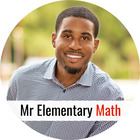
Hello Everyone! My name is Greg Coleman, also known as "Mr. Elementary Math". I am a proud educator in Atlanta, Georgia. This is my 11th year in education. For the past 4 years I have been serving as an elementary school Math Instructional Coach. I love supporting K - 5th grade teachers in providing great math instruction.

Hi! I'm Kristy with On the way to Mrs. Bearfield's Class! I am currently working in Workforce Management and going to school to get my Elementary Education degree. I'm on that special 12 year plan! :) I have been married for 7 years and we have one super energetic 3 year old daughter. I am a techie. I have dabbled in photography and graphics design and currently create clipart for my Teachers pay Teachers store. Be sure to stop by and check out my current freebies. Have fun!
~Mrs. Bearfield~
New Terms of Use and a Button!
I have been planning to revamp my Terms of Use ever since I settled on a brand design but it is so much more fun to create new products. Updating my TOU kept getting pushed to the back burner. When one of my Teachers pay Teachers "friends" alerted me to an issue with my Terms of Use, I knew I couldn't procrastinate any longer. Proofreading is not my most favorite thing to do.
Since I spent so much time creating a new TOU, I thought I would share it and my new blog button with you. My first TOU caused me tons of frustration. Most sellers use Adobe Pro (I think) to set up their TOU's and protect them. Me, I like keeping my cost low and since I am not making school products yet I don't think this is something I need. I went with OpenOffice. While it is FREE, it can be a bit frustrating to use because it is not set up like what you may be use to. I have always been a fan of Google's products. I have no idea why I did not try that first. I made this with Google Presentation and Photoshop. This is just the image but in the actual PDF the apples at the bottom can be clicked!
Since I spent so much time creating a new TOU, I thought I would share it and my new blog button with you. My first TOU caused me tons of frustration. Most sellers use Adobe Pro (I think) to set up their TOU's and protect them. Me, I like keeping my cost low and since I am not making school products yet I don't think this is something I need. I went with OpenOffice. While it is FREE, it can be a bit frustrating to use because it is not set up like what you may be use to. I have always been a fan of Google's products. I have no idea why I did not try that first. I made this with Google Presentation and Photoshop. This is just the image but in the actual PDF the apples at the bottom can be clicked!
Here is my new blog button! I also have the button in my side bar for sharing. If you need help creating one, feel free to reach out to me. This is one of my many digital hobbies.
Let me know what you think!
When I first started with Teachers pay Teachers in Nov. 2013, I downloaded many freebies just to view the Terms of Use. I wanted to see what other people were doing and what should be included. Feel free to pull ideas from my TOU if you like. If you have created your very own Terms of Use feel free to leave a link in the comments.
Subscribe to:
Posts (Atom)
-
If you have been around the TpT forums for any amount of time you have probably heard about the beloved cha ching sound that emits from...
-
I am so happy to have worked with so many of you on your blog design. I am excited to be able to call myself a graphics artist and blo...
-
March 18th my 4 year old turned into a 5 year old!! It is exciting and scary all at the same time. I am already counting down the days t...
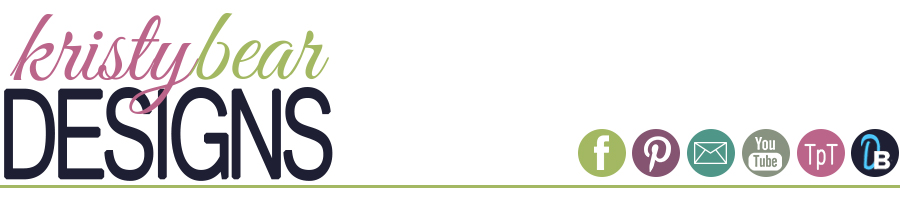








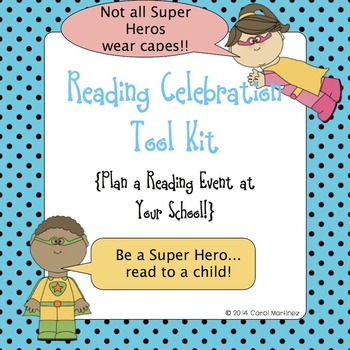
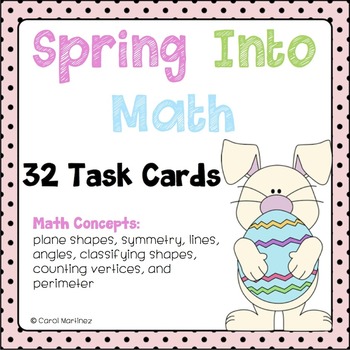





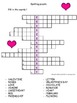
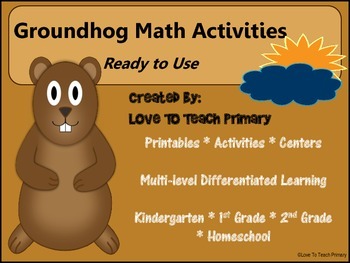


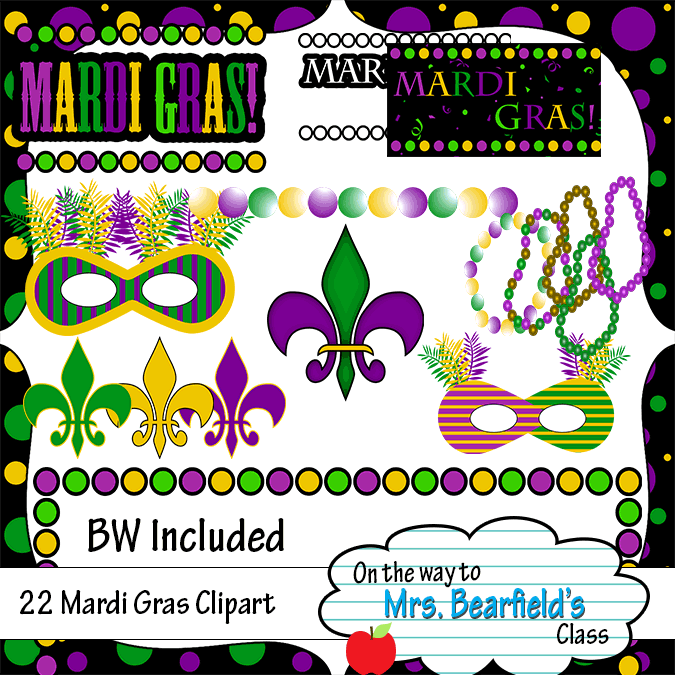


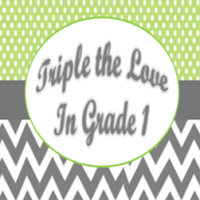


.png)




